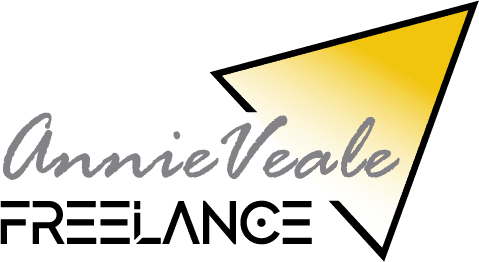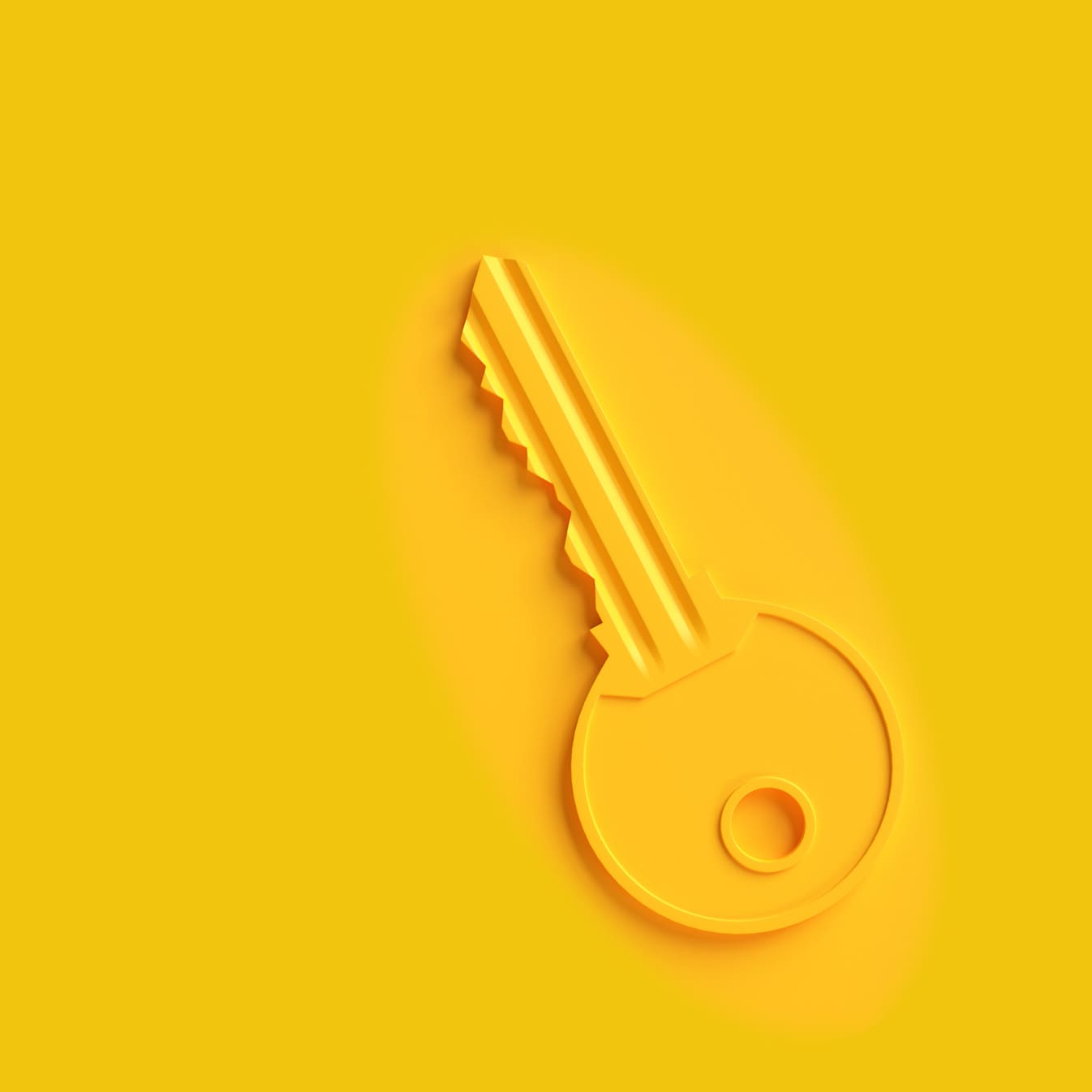GOOGLE analytics 4 properties
Google ANALYTICS Account
Most of us have started making steps in the migration to GA4 from UA in google analytics properties, I have intended this article to be a useful set of checks to allow you to understand some of the differences that may be causing your teams or clients some confusion and the appropriate steps to take to allow the transition to be as easy as possible.
GA4 Events
Firstly, if you haven’t yet set up GA4 I would strongly recommend leaving the UA goals and set-up as it is and to record GA4 events afresh, if this seems like a duplication of work, then let me just point out some subtle differences that may not be apparent to those just looking at the data in the dashboards and explore reports:
Events – these can be fired from the website – a push data layer event
– They can also be set from the GA4 dashboard as custom events
– Additionally they can record from a direct tag and trigger combination in GTM
The above means that you have more ways of sending through events and additional ways of recording events. The ideal is for the event to come through from the website and the other two options require unique identifiers to track – trigger and tag – the action taken on the site.
I would suggest these be far more flexible than UA and certainly, in the case of eCommerce provide data and additional calculations to occur within the platform.
Use this opportunity to carefully look at your website funnels and the CTAs being recorded and allow the two properties to record side-by-side until sunset in June.
Categories of event:
Automatically collected
Enhanced Measurement
Recommended Events (including eCommerce)
Custom Events
Recommended and Custom Events
Recommended Events and Custom Events can be collected and
set with unique parameters to record additional information so for example, if
you want to record specific button clicks on your website you can also record
additional parameters that could include – text or url or page title of the
event.
differences between UA and GA4?
This is a completely new platform and as such you would be wise to try look at the GA4 property afresh.
Universal Analytics tracks screenviews in specific properties, whereas GA4 combines web and app data in the same property.
Default Channel Grouping – this is no longer customisable, in GA4 there is a set requirement for the source and medium elements of a UTM or parameter in order for it to record accurately, so for example, if you are required to track affiliate, paid social, organic social and organic video it would be well worth you taking a look at the link here – Default Channel Grouping and SOURCE codes – it provides you with a complete resource as to what is required in order for the Dimension DCG to provide accurate results.
Views are also now obsolete; you can no longer share elements or ‘views’ with specific teams.
Behavioral flows no longer exist in the dashboard.
The dashboard reports are, however, now much more flexible.
Goals no longer exist – these are replaced by events and conversion events.
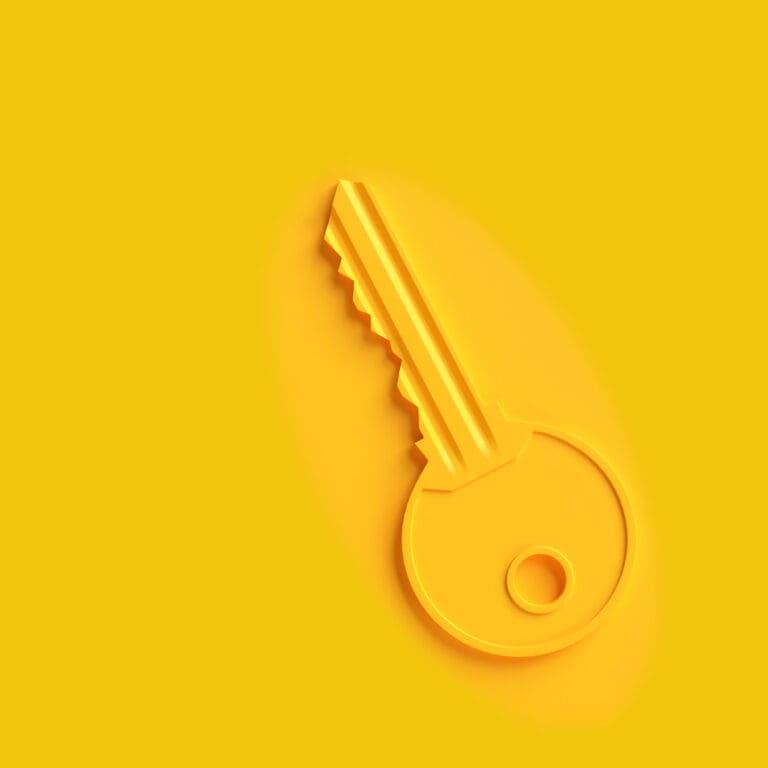
The GA4 Dashboard Report Settings
This is a completely new beast – you essentially have reporting tools, advertising tools and explore reports alongside an overview and a real time recording of your web and app properties.
Additionally, the reports in the dashboard can be customised and I have included a VIDEO LINK to a tutorial on how to customise these reports.
Essentially you have a library of report templates, however, these can be further added to with custom summary cards and report data, within each of these reports you also have the flexibility to customise the dimensions and metrics displayed within the report – if you click on the pencil icon at the top right of these reports you will find it possible to edit these details to your own requirements.
Additionally, the individual reports can be customised by selecting the pencil icon – top right of the report screen. This pencil icon will take you through to a section whereby you can add and alter the dimensions and corresponding metrics showing in these report screens. For example, if you are hankering after some familiarity and would like to show bounce rates or entries/exists on a page – then this section will allow you to do this and much more! To customize the report simply select the metrics (you will see a drop-down with a number of options you can add) – you can simply drag-and-drop the metric to feature in the position required within the table.
GA4 Dashboard and EXPLORE DATA
The data in the GA4 property can be customised depending on your admin settings and if you select data to be blended it evaluates and determines the data based upon a combination of google signals, device ID and user ID, this method will record all events in the explore reports, however, it works on a thresholding basis within the dashboard and can cause issues with conversions and effect which events actually show up in the dashboard.
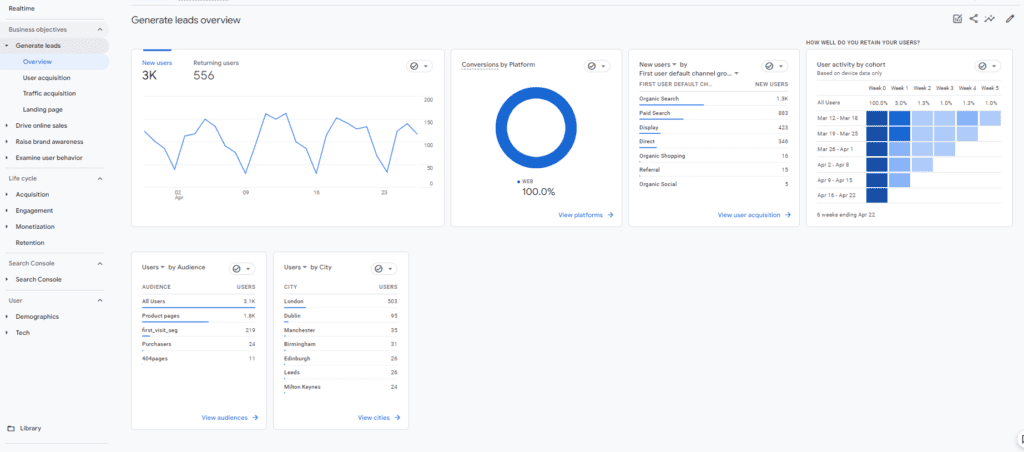
For the purposes of set-up I would select observed, Device only, is another option for the set-up phase although is likely to restrict and effectively only return a subset of the users.
If you are struggling to see events, I would suggest you go to the explore reports and compare events recording for a like-for-like period and see if Explore is recording them, if so and the thresholding is preventing you from specifying conversion events or causing problems then select the Reporting Identity field in the admin settings and alter this setting.
Updates on GA4
*update April 2023
– In addition there is now a new set of reports available in the reports dashboard – these are named Business Objectives – they will automatically appear within the left-hand side tab – if you selected the business objectives of importance whilst setting up your Google Property. If not – you will have to go to the library tab (bottom left) and select ‘publish’ via the three dots against the necessary collection within the ‘Collections’ tab.
*update April 2024
Many of us involved in GA4 during beta testing will have seen many versions of GA4 and as such some of the information or screenshots may look slightly different to as described.
These updates provide that additional information to allow you to easily find the tools and settings you are looking for.
There hasn’t really been any major changes, since this time last year other than design and screen layouts, and some additional metrics becomming available in Looker Studio reporting.
The most noticable alteration during the past 8 months has been the re-design of the admin area ‘the property admin’ where the layout has altered to look more like UA, although the essential GA4 tools are still accessible much the same they were a year ago.
If you are looking for a no-obligation chat please use the link below to arrange.